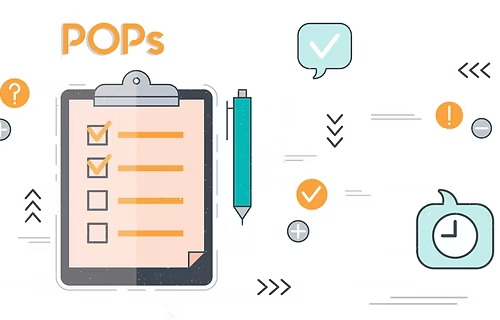Big things are coming to the Mac computer series thanks to the new macOS Ventura. It will change how you juggle different apps at once, how you use video conferencing applications like Zoom or Google Meet, and even how you use FaceTime. The official release is coming sometime in October, but the public beta is out for download.
The new macOS version is a bigger deal than most as it has significant new improvements and features. You might be tempted to download and use the public beta version right away. However, the unspoken truth about any OS update is that there will be bugs as minor tweaks are still happening behind the scenes. Therefore, immediately updating your device, you may find your system’s performance slowing down, Bluetooth & Wi-Fi issues, loud fan noise, etc. Most of these issues can be resolved without a fuss. For instance, if the apps are unresponsive or crashing, you can fix apps crashing on Ventura by updating them.
So, upgrade the OS and look at the notable Ventura features you must use to utilize your Mac fully.
Use Stage Manager to Improve Navigation on your Mac
Ventura introduces a new way of organizing and sorting different Mac applications, allowing users to switch between them easily. There’s no need to press the traditional Command + Tab keys or swipe up with four fingers to see your active applications. Instead, Stage Manager puts all the active apps in a thumbnail, and the one you are working on is placed in the center.
You can click on the application you want to use, and the app will jump to the center of the screen. Therefore, you can swap between apps on the fly.
Use your iPhone’s Camera as your Mac’s Webcam with Continuity Camera
Although Macs come with great cameras, they’re not a match for iPhones. Finally, Apple allows iPhones to be used as wireless webcams for Macs. No setup is required, but you must place your phone close to your computer. It will connect automatically and help improve your Zoom, FaceTime, or Google Meet video calls.
To use the Continuity Camera feature, you must log in using the same Apple ID on your iPhone and Mac. Also, both devices must be on the same Wi-Fi network, and Bluetooth must be activated.
In the Command Center under Video Effects, there are some extra tricks you can use to enhance your video calls. For instance, Center Stage. This feature follows the subject’s face around the frame. There’s also the Portrait Mode, where the background is slightly blurred, so the subject stands out clearly. Finally, you must not forget Studio Light because it brightens the face while dimming the background.
Besides these, there’s the Desk View feature, and with this, you can show your face and the desk when shooting a video or hosting a video tutorial for your colleagues or shareholders.
Live Captions for Videos
You can make FaceTime calls easier to follow by utilizing the live captioning feature, which works across different audio sources and apps.
Although YouTube videos already offer closed captions, live streams lack them, making it difficult for viewers to follow live streams.
Thanks to live captions, you can now add live captions to your videos in a pop-up box, which works with real-time spoken-word content. It even works on FaceTime calls and functions brilliantly during calls where the person on the other end isn’t clearly audible.
Search Gets Slicker on Mail
Email communications are the lifeblood of modern businesses, and Ventura aims to enhance this mode of communication through significant enhancements to the Mail application. For instance, you can now unsend emails and search better. In the search bar, you can simply click, and you will get options for documents, attachments, emails, files, contacts, etc.
Furthermore, you can schedule emails to be dispatched at a later time and date. The app even detects when you have forgotten to CC someone or attach a file. It will also nudge you toward following up on emails that have not received a response.
Updates to the Messages App Allow you to Take Back Text
Most people are guilty of sending texts and regretting them later. Suppose you have mistakenly texted someone and want to undo what you’ve done, you can do so on Ventura. You can unsend or edit texts up to fifteen minutes after sending them. You can also recover deleted messages for up to thirty days and mark messages as unread.
The Bottom Line
Most of the features are already working wonderfully on the beta version. However, most others still need some work. But whatever the case, you can upgrade your Mac’s OS to fully utilize your device to the fullest and augment your productivity. Also, don’t want to check out the other features like Passkeys, enhancements to Spotlight, etc.