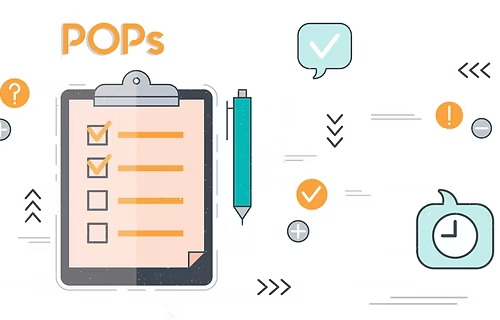Life is made more comfortable with the use of cell phones. These gadgets have changed our minds and way of working forever. But, staying on this topic, there is a lifelong debate on which is better- Android or iOS. People debate on this very topic every day, defend their own choices, and feel better by blaming the other operating system as bland and useless.
Nonetheless, there is no proof of which is better than the other, and hence the question remains.
Nowadays, we are living in an era where mobile phones are an absolute necessity. Android has evolved beyond our imagination. A smartphone that you are carrying in your hand right now can be customized according to your specific needs. Here appears the tasker app free on Google play store to your rescue. The Tasker requires establishing tasks and profiles and connecting them. A profile represents the situation that will trigger the occurrence of the job. You can define the set of conditions under which the task will happen.
When you hear people say that Android is more flexible than iOS, in the age of things like Tasker, you can do virtually anything with the venerable automation tool, from maintaining battery life to guiding your smart home with your fingerprint. To automate events with Tasker profile, you will need to create a profile and a task. You can do this in any order, but you may find it helpful to create the task first because it is what your phone will do when the automation scenario kicks in. Tasker is an application where we set up a task, and it will run when we connect it with the profile. And suppose you are interested in learning more new and upcoming tips and tricks in Technology. In that case, you visit the website Crunchy Tricks As they have a large variety of such tips and tricks for all new and upcoming technologies.
Now let’s move forward and see what Tasker profiles are.
Starting with Tasker profiles
These make the usage of Technology much more comfortable and help us manage a lot of fields. This is an android application that performs several tasks. Some examples would be time, date, forms, and location excreta. Smartphones are meant to make our life more comfortable, and there are apps like this that make the Technology’s use effortless.
It was first released in 2010, but due to the violation of the developer program policy, it was taken down in November 2015.
Firstly, add an event with the Tasker; you need to create a profile, but before that, create a task because the Tasker will only perform an assignment. But to run your job automatically, you have to create a profile, which is again a set of conditions; you have to go through steps to automate an event and automatically run the task. Again it is an android application, which helps in essential daily life management. Tasker profiles work according to the operator’s needs; the tasks included in this are carried out in the same sequence as they originated. So now, the following are the
Steps of creating a new profile.
Therefore first things first, and let’s see how to create a new profile.
Follow these simple instructions, and ta-da, you’ll have a tasker profile.
- Open the Tasker application.
- Go to the profiles tab.
- Click on the + sign in the bottom corner of the screen.
- After this, you’ll be in the additional context part of the application.
- This acts as a trigger for your profile to get active.
- And there you have it; your very own tasker profile.
So at this point, you’ll see six separate categories, and they all contain various portals, essentially. When you select one of these categories, you’ll see a list including many more options. So in the parts below,
I’ll go over the types of triggers you can anticipate finding in these setting categories.
First up, open Tasker, select the Profiles tab, and then tap the + button in the bottom-right corner. From there, the ball assists you in adding your initial “Context,” which is a trigger that will cause your profile to become active and execute a task. The category labeled is the applications. It is quite pretty and straightforward. Once you select this, you will see the list of all the apps you have installed on your phone.
You can even select multiple apps, and if you do so, the task will be run whenever any one of those apps is open in the foreground. Next is the day category. When you select this one, you will get a calendar view with several options. Depending on what you select here, associated tasks will be run on certain days of the week, days of the month, or months of the year. If you want your task to run on a certain day or set of days every month, start by selecting the appropriate calendar numbers.
Add Ons:
The event category is where you will catch your first glimpse of the Tasker’s raw power. It’s
somewhat similar to the state category, except it’s something that happens only for a moment. This category has dozens of different events, so you will see a menu with subcategories. For the most part, contain things that will happen on your phone at certain points throughout the day or while you are using it.
The location category causes your phone to execute a task whenever it’s within a certain radius of a particular spot on the map. This is very useful for triggering tasks that lower your volume change in other system settings when you get to work or school.
The Tasker is an automated application that monitors the cellphone and works accordingly. Tasker can be considered a rather friendly interface and easy to use.
Limitations
But surely, there are a few limitations on the Tasker as well, and the biggest would be the precious time one is willing to spend on it. People would spend ample time tuning the Tasker to fulfill their needs, but if you’re in a hurry with everything, maybe this won’t give you the experience you are looking for; as they say, you need to spend time to make things work.
This is the best-recommended application for enjoying automation on your android cellphone.
The Tasker has a Handful of Functions.
The majority of them include:
- Recording of the battery levels of the cell phone.
- Setup birthday messages.
- Track cell phone location (in case of theft also)
- Carry out a regular backup of the phone’s data.
- Text to speech conversion.
- To secure the privacy of the cell phone.
- To have an alarm with random tunes.
- It can also take time-lapse pictures in a series.
- Pop-up signal for a message received.
- We are changing the home icons of any desired application.
- Changing the cellphone setting such as an application(more extended screen timeout) or brightness of the cell in the morning and evening varies according to the time of the day.
- We are changing the wallpaper daily.
- Turning off the cell phone in the desired way to return to the home screen.
- Tilting the phone in a particular direction to activate the speakerphone during a phone call.
- Creating any required widget.
- Recording of the call time.
- Launch a music app whenever headphones get connected.
- We are going back to the previous music track with any desired keypress.
Hence these were some of the essential functions of the tasker profile.
One can also cultivate many other functions that may be needed for them.
Due to its friendly interface, it’s not very tacky to operate.