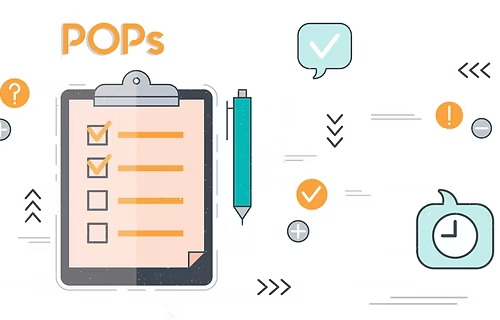Watching YouTube videos without knowing YouTube features is very boring. To get a better user experience on YouTube, you should know about YouTube features. In this post, we are telling you the 10 funny features and tips of YouTube that will make your video watching experience fantastic on YouTube and you will easily find a video of your choice on YouTube.
In today’s time, everyone uses YouTube. YouTube is the world’s largest video platform. YouTube provides more than one feature for its users.
Due to these best features of YouTube, people like it more. There are some features of YouTube that very few people know.
Here we are telling you about 10 such YouTube features and tips, which you should know about.
10 funny features and tips for YouTube
You will hardly know about YouTube features here. You use them and improve the experience of watching videos on your YouTube.
1. Fullscreen from double tap
You can tap YouTube videos to play Full Screen and tap on YouTube videos for Exit Full Screen.
The video from Mouse Double Click will open on the full screen. If you want to play the video on full screen with the help of the keyboard, then you can use F Key Shortcut.
But this trick works in Google Chrome, Firefox, and Opera Browser, almost all internet browsers.
2. Video from double-tap forward (forward video)
The time of watching the video on YouTube happens that we do not want to watch some part of the video or if some part of the video is left, we have to watch the video back and forth.
YouTube has given a very easy feature for this. You can double-click on the right side of the video on YouTube to forward YouTube videos.
And you can double-click on the left side of the video to back to the YouTube video. By clicking on the left and right side of the screen, the video starts walking 10 seconds back and forth.
3. YouTube’s Dark Theme
When watching videos at night time, mobile light causes a lot of trouble to the eyes. You can avoid this problem by activating YouTube Dark Mode.
For this, you have to go to the setting of YouTube on your smartphone and enable YouTube dark theme mode. It is known here,
4. Watch YouTube Video Preview
YouTube has millions of YouTube channels and millions of videos have been uploaded. Most of them have something else in the Thumbnail of the video and something else in the video content.
To avoid such useless videos, you will stop the video preview on YouTube by just taking a mouse crusher on that video, the video preview will be seen.
5. Fast and slow the speed of YouTube video
Many times we need to fast and slow the YouTube video. For this, most users watch the video repeatedly stopping.
Actually, YouTube also provides a feature for this, with the help of which the speed of YouTube video can be fast or slow.
For this, you have to click on the right and setting gear below while playing the video. After that, you can make the speed of the video low by clicking on Playback Speed.
6. YouTube related video on the phone
On watching a YouTube video on a Desktop (Computer, Laptop), the right and next video appear. We can watch up next or related videos on the right side of the YouTube video.
Whereas after the video is over on the small screen of the mobile phone, Next Video appears. In such a situation, you can watch the next and related videos by scrolling the screen from the bottom to the top.
7. Watch YouTube videos offline
We do not have an internet connection all the time, so we can also watch YouTube videos offline. YouTube also provides the best feature for this.
For this, you just have to click on the Download Button on the YouTube video. After that video will be stored in your Saved Videos.
However, keep in mind, that this facility is available only on mobile, not on desktop computers and you can watch videos saved for 24 hours only.
8. Watch the YouTube video later
Many times it happens that we have to watch a video on YouTube but we do not have time. In such a situation, we want to watch this video later.
If you watch a video in search results and you want to watch it later, you can see it later to see it.
For this, when you hover the mouse on the video thumbnail, a 3 dot icon below and a 3 dot icon appears, click on it and “to see later”.
9. Loop YouTube video
If you right-click on a YouTube video, then you get a lot of options to choose from. As you can copy the video URL, you can copy the video URL at the present time.
Similarly, you can loop the video by right click on the video. Right-clicking on the video and selecting the loop will lead to the same video again and again.
10. Link Certain Time in YouTube comment
You must have seen on YouTube that people link in the video where the content is liked in the video. Like, at 0:30 it is,: at 129 he is.
It is very easy to link the definite time of the video in the comment on the YouTube video. For this, you have to add time to the comments: Minutes: Seconds Type.
Stop the video at the part of the video you like and watch its time. Suppose you like a 1:30 time part of a video, then you will add just 1:30 to the comment and comment.
This will convert this time to a link, and when a user clicks on it, the video will start directly from 1 minute to 30 seconds. How do beginner YouTube channels make money?